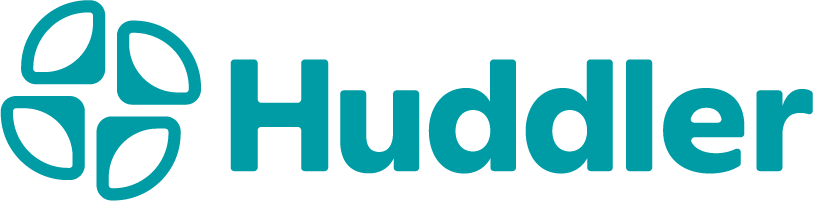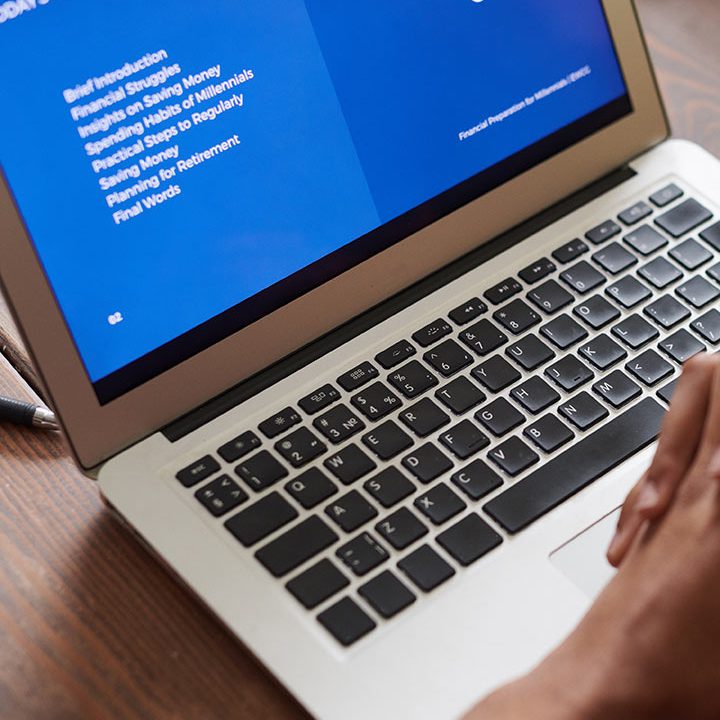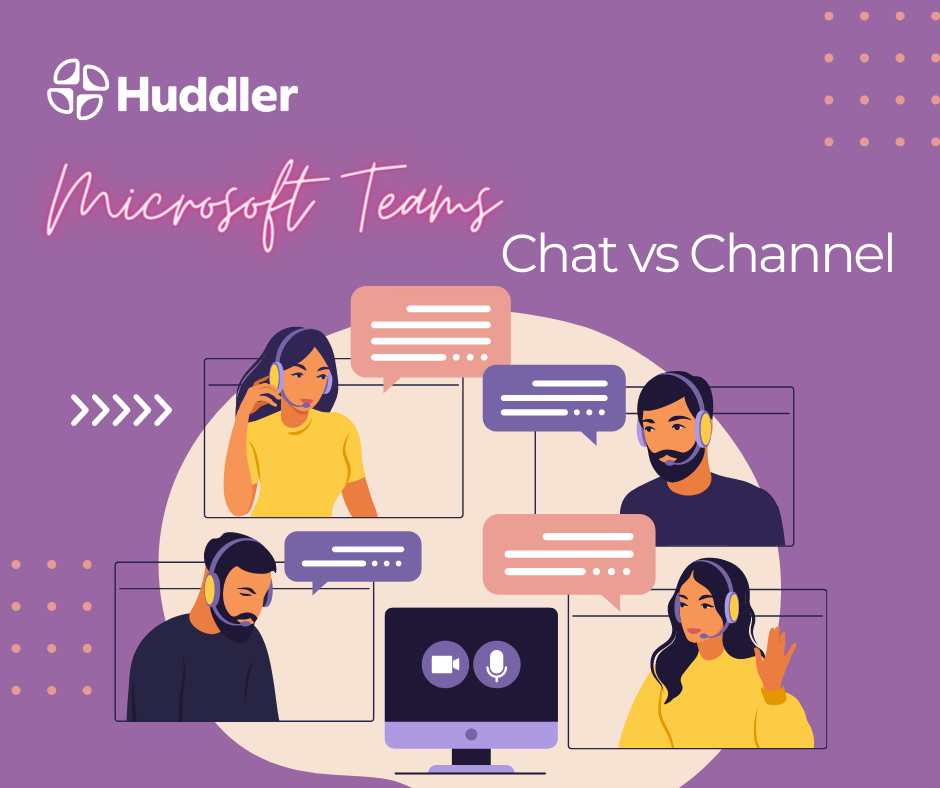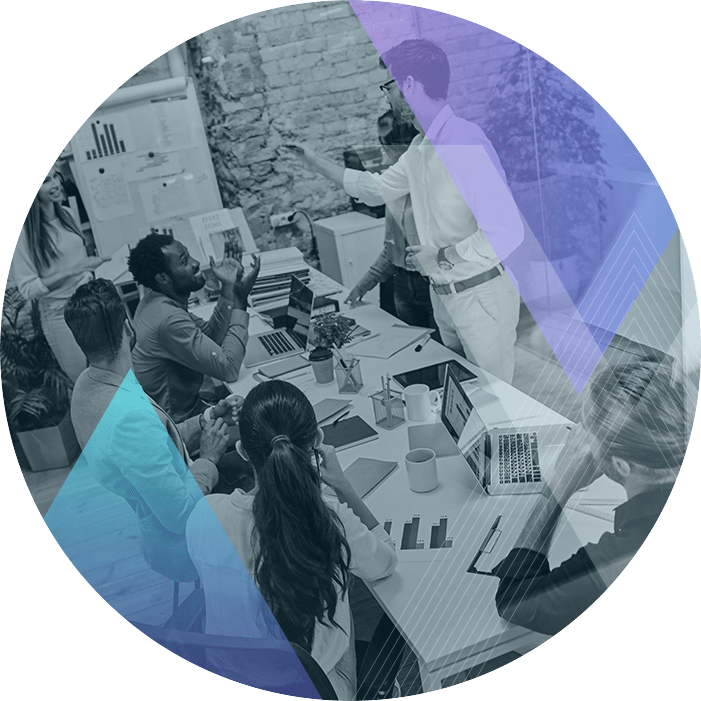What is the difference between Teams Chat and Teams Channel?
One of the most frequently asked questions is, “What is the difference between Teams Chat and Teams Channel”?
Here is a breakdown of Microsoft Teams Chat vs Channel and how to use them to their potential.
Whether you’re new or a frequent Teams user, you might notice a distinct messaging experience. We have two different messaging experiences in Microsoft teams, Chat and Channel.
Initially confusing, gaining some background information clarifies these differences, leading to a shift in how you communicate with colleagues.
The chat function
Teams Chat (focused, private conversations with a specific audience).
Utilise the chat icon in the left navigation to locate direct chats for messaging individuals or groups.
Your Microsoft Exchange mailbox hosts direct chats, and shared chat files actively upload to your OneDrive, accessible to users in the chat.
Things to note:
- When the person who uploaded the file deletes it from their OneDrive this impacts the other people in the chat.
- When a person edits the file, they are editing it in the other person’s OneDrive and everyone will receive the update.
- If the person who uploaded the file departs, their OneDrive will eventually undergo removal, resulting in the loss of those files.
So, use the chat function to replace phone calls or email when you need a quick answer from an individual or a limited group of colleagues.
Channels
Channels are where you hold meetings, have conversations, and work on files together.
Each channel revolves around a topic or department name, guiding users on the expected message content.
Attachments included in the channel message are stored in the SharePoint site associated with the team for everyone to access. If someone leaves, the attachments will stay stored in the SharePoint site.
If a new employee joins the team, there is an ability to turn on a function that the new user can view history of the discussed topics by the team.
Teams’ channels facilitate integrating apps for more collaborative, efficient, and enjoyable project organisation. Such as Loop components, Trello, and tracking boards.
In conclusion, you will use a channel if:
- You require longer-form collaboration with multiple replies
- You start a new project that only specific team members need access to
- There are actionable items for certain team members (using @name in a channel).
- You are working together on documents or presentations and need to upload and update files
For a complete overview of teams and channels, see Overview of teams and channel